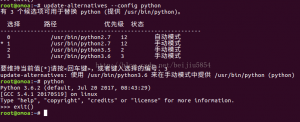月份:2019年5月
微信网页开发,获取access_token并设置定时刷新,PHP
原理:用微信公众号文档的教程获取access_token,编写php脚本,定时刷新,并将值存入数据库,需要用的话就直接从数据库下载,不必再次获取access_token的值。
直接上代码
第一段代码,根据微信公众号提供的教程,获取access_token的值。
<?php
$token_access_url = “https://api.weixin.qq.com/cgi-bin/token?grant_type=client_credential&appid=此处为你的APPID&secret=此处为你的APP密码”;
$res = file_get_contents($token_access_url);
$result = json_decode($res, true); //接受一个 JSON 格式的字符串并且把它转换为 PHP 变量
$access_token = $result[‘access_token’];
// echo $access_token;
?>
第二段代码。将值存入数据库并定时刷新
<?php
header(“Content-type:text/html;charset=utf-8″);
$time=1.8*60*60;//此处设置刷新时间,我设置的是1.8小时,因为设置两小时的话可能会有延迟,导致业务无法进行,尽管微信公众号规定到期后五分钟,新旧access_token都可以使用
$url=”http://”.$_SERVER[‘HTTP_HOST’].$_SERVER[‘REQUEST_URI’];//当前文件的url
include_once ‘access_token_yuanshishuju.php’;//此处插入第一段获取access_token的php文件
include_once ‘coom.php’;//此处插入mysql连接设置文件
mysqli_query($conn , “set names utf8”);
$sql = “UPDATE 表名
SET 字段名= ‘$access_token’
WHERE id=1”;
mysqli_select_db( $conn, ‘数据库名’ );
$retval = mysqli_query( $conn, $sql );
if(! $retval )
{
die(‘无法更新数据: ‘ . mysqli_error($conn));
}
echo “数据更新成功\n”;
mysqli_close($conn);//access_token的值存入数据库
sleep($time);
file_get_contents($url);//此处设置定时刷新,需打开一次该文件,打开后会一直显示刷新状态,然后关闭就行了 ,会一直自己运行,修改本文件后需再一次打开本文件,保证一直刷新
?>
第三段代码,从数据库获取access_token的值
<?php
include_once ‘coom.php’;//数据库连接设置
mysqli_query($conn , “set names utf8”);
$sql = ‘SELECT 字段名
FROM 表名
where id = 1’;
mysqli_select_db( $conn, ‘数据库名’ );
$retval = mysqli_query( $conn, $sql );
if(! $retval )
{
die(‘无法查询数据: ‘ . mysqli_error($conn));
}
$row = mysqli_fetch_array($retval, MYSQL_ASSOC);
$access_token = $row[‘access_token’];//获取该值
mysqli_close($conn);
// echo $access_token;
?>
———————
作者:前端卡卡
来源:CSDN
原文:https://blog.csdn.net/weixin_41797287/article/details/80334195
版权声明:本文为博主原创文章,转载请附上博文链接!
Ubuntu 18.04 安装 Apache, MySQL, PHP7, phpMyAdmin
1、准备
更新软件源中的所有软件列表(必须)
sudo apt update
更新软件(建议)
sudo apt upgrade
更新系统版本(非必要时,不建议升级)
sudo apt dist-upgrade
2、安装Apache
sudo apt install apache2
3、安装PHP
sudo apt install php
4、安装MySQL
sudo apt install mysql-server php-mysql
5、配置MySQL
mysql -u root
use mysql;
update mysql.user <span class=”hljs-built_in”>set</span> authentication_string=PASSWORD(<span class=”hljs-string”>’你的密码'</span>), plugin=<span class=”hljs-string”>’mysql_native_password'</span> <span class=”hljs-built_in”>where</span> user=<span class=”hljs-string”>’root'</span>;
flush privileges;
quit;
sudo service mysql stop
sudo service mysql start
6、附加安装
sudo apt install libapache2-mod-php php-mysql php-curl php-gd
7、安装phpMyAdmin
sudo apt install phpmyadmin
8、启用mod_rewrite模块
sudo a2enmod rewrite
sudo service apache2 restart
9、配置
编辑apache2.conf,/var/www/路径可修改(如修改为/data/www/),启用RewriteEngine
<Directory /var/www>
Options Indexes FollowSymLinks
AllowOverride All
Require all granted
RewriteEngine On
</Directory>
编辑 /etc/apache2/sites-available/000-default.conf
<VirtualHost *:80>
ServerName example.com
ServerAlias www.example.com
ServerAdmin service@example.com
DocumentRoot /var/www/example
<Directory />
DirectoryIndex index.html index.php
Options FollowSymLinks
AllowOverride All
RewriteEngine On
</Directory>
ErrorLog /var/log/apache2/example_error.log
CustomLog /var/log/apache2/example_access.log combined
</VirtualHost>
10、权限设置
改变/var/www/目录所有者为ubuntu(腾讯云Ubuntu默认用户)
sudo chown -R ubuntu /var/www/
设置网站权限
chmod 755 /var/www/
chmod 777 /var/www/example/application
chmod 777 /var/www/example/uploads -R
chmod 777 /var/www/example/runtime -R
———————
作者:宝庆陈
来源:CSDN
原文:https://blog.csdn.net/sanve/article/details/80770675
版权声明:本文为博主原创文章,转载请附上博文链接!
使用 pip 安装 TensorFlow
使用 pip 安装 TensorFlow
使用 pip 安装 TensorFlow
TensorFlow 2.0 Alpha 版现已推出
-
tensorflow==2.0.0-alpha0
– 仅支持 CPU 的预览 TF 2.0 Alpha 版(不稳定)
-
tensorflow==2.0.0-alpha0-gpu
– 支持 GPU 的预览 TF 2.0 Alpha 版(不稳定,适用于 Ubuntu 和 Windows)
可用软件包
-
tensorflow
– 仅支持 CPU 的最新稳定版(适用于 Ubuntu 和 Windows)
-
tensorflow-gpu
– 支持 GPU 的最新稳定版(适用于 Ubuntu 和 Windows)
-
tf-nightly
– 仅支持 CPU 的预览每夜版(不稳定)
-
tf-nightly-gpu
– 支持 GPU 的预览每夜版(不稳定,适用于 Ubuntu 和 Windows)
系统要求
- Ubuntu 16.04 或更高版本(64 位)
- macOS 10.12.6 (Sierra) 或更高版本(64 位)(不支持 GPU)
- Windows 7 或更高版本(64 位)(仅支持 Python 3)
- Raspbian 9.0 或更高版本
硬件要求
- 从 TensorFlow 1.6 开始,二进制文件使用 AVX 指令,这些指令可能无法在旧版 CPU 上运行。
- 阅读 GPU 支持指南,以在 Ubuntu 或 Windows 上设置支持 CUDA® 的 GPU 卡。
1. 在系统上安装 Python 开发环境
检查是否已配置 Python 环境:
<span class="pln">python3 </span><span class="pun">--</span><span class="pln">version</span><span class="pln">pip3 </span><span class="pun">--</span><span class="pln">version</span><span class="pln">virtualenv </span><span class="pun">--</span><span class="pln">version</span>
如果已安装这些软件包,请跳至下一步。
否则,请安装 Python、pip 软件包管理器和 Virtualenv:
<span class="pln">sudo apt update</span><span class="pln">sudo apt install python3</span><span class="pun">-</span><span class="pln">dev python3</span><span class="pun">-</span><span class="pln">pip</span><span class="pln">sudo pip3 install </span><span class="pun">-</span><span class="pln">U virtualenv </span><span class="com"># system-wide install</span>
2. 创建虚拟环境(推荐)
Python 虚拟环境用于将软件包安装与系统隔离开来。
目录来存放它:
virtualenv --system-site-packages -p python3 ./venv
使用特定于 shell 的命令激活该虚拟环境:
source ./venv/bin/activate # sh, bash, ksh, or zsh
当 virtualenv 处于有效状态时,shell 提示符带有
前缀。
在不影响主机系统设置的情况下,在虚拟环境中安装软件包。首先升级
:
<span class="pln">pip install </span><span class="pun">--</span><span class="pln">upgrade pip</span><span class="pln">pip list </span><span class="com"># show packages installed within the virtual environment</span>
之后要退出 virtualenv,请使用以下命令:
deactivate # don't exit until you're done using TensorFlow
3. 安装 TensorFlow pip 软件包
请从 PyPI 中选择以下某个 TensorFlow 软件包进行安装:
-
tensorflow
– 仅支持 CPU 的最新稳定版(建议新手使用)
-
tensorflow-gpu
– 支持 GPU 的最新稳定版(适用于 Ubuntu 和 Windows)
-
tf-nightly
– 仅支持 CPU 的预览每夜版(不稳定)
-
tf-nightly-gpu
– 支持 GPU 的预览每夜版(不稳定,适用于 Ubuntu 和 Windows)
-
tensorflow==2.0.0-alpha0
– 仅支持 CPU 的预览 TF 2.0 Alpha 版(不稳定)
-
tensorflow-gpu==2.0.0-alpha0
– 支持 GPU 的预览 TF 2.0 Alpha 版(不稳定,Ubuntu 和 Windows)
pip install --upgrade tensorflow
验证安装效果:
python -c "import tensorflow as tf; tf.enable_eager_execution(); print(tf.reduce_sum(tf.random_normal([1000, 1000])))"
软件包位置
有几个安装机制需要您提供 TensorFlow Python 软件包的网址。您需要根据 Python 版本指定网址。
| 版本 | 网址 |
|---|---|
| Linux | |
| Python 2.7(仅支持 CPU) | https://storage.googleapis.com/tensorflow/linux/cpu/tensorflow-1.12.0-cp27-none-linux_x86_64.whl |
| Python 2.7(支持 GPU) | https://storage.googleapis.com/tensorflow/linux/gpu/tensorflow_gpu-1.12.0-cp27-none-linux_x86_64.whl |
| Python 3.4(仅支持 CPU) | https://storage.googleapis.com/tensorflow/linux/cpu/tensorflow-1.12.0-cp34-cp34m-linux_x86_64.whl |
| Python 3.4(支持 GPU) | https://storage.googleapis.com/tensorflow/linux/gpu/tensorflow_gpu-1.12.0-cp34-cp34m-linux_x86_64.whl |
| Python 3.5(仅支持 CPU) | https://storage.googleapis.com/tensorflow/linux/cpu/tensorflow-1.12.0-cp35-cp35m-linux_x86_64.whl |
| Python 3.5(支持 GPU) | https://storage.googleapis.com/tensorflow/linux/gpu/tensorflow_gpu-1.12.0-cp35-cp35m-linux_x86_64.whl |
| Python 3.6(仅支持 CPU) | https://storage.googleapis.com/tensorflow/linux/cpu/tensorflow-1.12.0-cp36-cp36m-linux_x86_64.whl |
| Python 3.6(支持 GPU) | https://storage.googleapis.com/tensorflow/linux/gpu/tensorflow_gpu-1.12.0-cp36-cp36m-linux_x86_64.whl |
| macOS(仅支持 CPU) | |
| Python 2.7 | https://storage.googleapis.com/tensorflow/mac/cpu/tensorflow-1.12.0-py2-none-any.whl |
| Python 3.4、3.5、3.6 | https://storage.googleapis.com/tensorflow/mac/cpu/tensorflow-1.12.0-py3-none-any.whl |
| Windows | |
| Python 3.5(仅支持 CPU) | https://storage.googleapis.com/tensorflow/windows/cpu/tensorflow-1.12.0-cp35-cp35m-win_amd64.whl |
| Python 3.5(支持 GPU) | https://storage.googleapis.com/tensorflow/windows/gpu/tensorflow_gpu-1.12.0-cp35-cp35m-win_amd64.whl |
| Python 3.6(仅支持 CPU) | https://storage.googleapis.com/tensorflow/windows/cpu/tensorflow-1.12.0-cp36-cp36m-win_amd64.whl |
| Python 3.6(支持 GPU) | https://storage.googleapis.com/tensorflow/windows/gpu/tensorflow_gpu-1.12.0-cp36-cp36m-win_amd64.whl |
FLASK + Apache + mod_wsgi + ubuntu18.04 部署笔记
将FLASK开发的网站部署成功,之所以采取此方案是因为想同时运行一个apache+php的网站,python用的是UBUNTU18.04自带的3.6.5
1. 安装apache
sudo apt install apache2
sudo apt install apache2-dev
2. 安装pip3
UBUNTU18.04自带python3但是不带pip
sudo apt install python3-pip
3. 将mod_wsgi安装到python中
pip3 install mod_wsgi
注意:必须安装apache2和apache2-dev后才能安装成功。
4. 在apache中启用安装到python中的mod_wsgi
执行
输出如下所示的文字,将其复制
LoadModule wsgi_module <span class="hljs-string">"/your/lib/python3.6/site-packages/mod_wsgi/server/mod_wsgi-py36.cpython-36m-x86_64-linux-gnu.so"</span>
WSGIPythonHome <span class="hljs-string">"/usr"</span>
在
新建配置文件
nano /etc/apache2/mods-available/wsgi.load
将刚才复制的内容粘贴进来,保存并退出
在终端中执行如下命令,启用wsgi模块
sudo a2enmod wsgi
systemctl restart apache2
5 配置python虚拟环境
python虚拟环境的选择有很多,我用的是pyvenv,由于ubuntu18.04默认不安装,所以首先
sudo apt install python3-venv
然后执行
pyvenv path/to/venv/
配置python虚拟环境
6 编写
.wsgi
文件
在flask项目目录下新建一个
文件,里面包含wsgi启动网站所需的applicaiton对象,文件内容如下
<span class="hljs-keyword">import</span> sys
sys.path.insert(<span class="hljs-number">0</span>, <span class="hljs-string">'/path/to/the/application'</span>)
<span class="hljs-keyword">from</span> yourapplication <span class="hljs-keyword">import</span> app <span class="hljs-keyword">as</span> application
7 编写apache虚拟站点配置文件
在
新建配置文件
nano /etc/apache2/site-available/yoursite.conf
编辑文件
<span class="hljs-tag"><<span class="hljs-name">VirtualHost</span> *<span class="hljs-attr">:80</span>></span>
ServerName example.com
# python-home指定python虚拟目录的位置
WSGIDaemonProcess yourapplication python-home=/path/to/env/
WSGIScriptAlias / /path/to/yourapplication/yourapplication.wsgi
<span class="hljs-tag"><<span class="hljs-name">Directory</span> /<span class="hljs-attr">path</span>/<span class="hljs-attr">to</span>/<span class="hljs-attr">yourapplication</span>></span>
WSGIProcessGroup yourapplication
WSGIApplicationGroup %{GLOBAL}
Require all granted
<span class="hljs-tag"></<span class="hljs-name">Directory</span>></span>
<span class="hljs-tag"></<span class="hljs-name">VirtualHost</span>></span>
8 致此配置完毕,最后一点小问题
因为数据库是sqlite,配置完毕后出现了
错误,经过搜索发现是文件读写权限的问题,可以将数据库文件及所在文件夹的所有者更改www-data来解决
sudo chown www-data your/database/
sudo chown www-data your/database/database
9 参考文章
- flask文档 http://flask.pocoo.org/docs/1.0/deploying/mod_wsgi/
- mod_wsgi文档 http://modwsgi.readthedocs.io/en/develop/project-status.html
- mod_wsgi pypi页面 https://pypi.org/project/mod_wsgi/
- 问题解决:SQLite:DatabaseError : attempt to write a readonly databas http://ju.outofmemory.cn/entry/147685
作者:美妙的旋律A
链接:https://www.jianshu.com/p/603e8c29abec
来源:简书
简书著作权归作者所有,任何形式的转载都请联系作者获得授权并注明出处。
Configuration Guidelines
The purpose of this document is to detail the basic configuration steps required for running WSGI applications with mod_wsgi.
The WSGIScriptAlias Directive
Configuring Apache to run WSGI applications using mod_wsgi is similar to how Apache is configured to run CGI applications. To streamline this task however, an additional configuration directive called WSGIScriptAlias is provided. Like the ScriptAlias directive for CGI scripts, the mod_wsgi directive combines together a number of steps so as to reduce the amount of configuration required.
The first way of using the WSGIScriptAlias directive to indicate the WSGI application to be used, is to associate a WSGI application against a specific URL prefix:
WSGIScriptAlias /myapp /usr/local/wsgi/scripts/myapp.wsgi
The last option to the directive in this case must be a full pathname to the actual code file containing the WSGI application. A trailing slash should never be added to the last option when it is referring to an actual file.
The WSGI application contained within the code file specified should be called ‘application’. For example:
def application(environ, start_response):
status = '200 OK'
output = b'Hello World!'
response_headers = [('Content-type', 'text/plain'),
('Content-Length', str(len(output)))]
start_response(status, response_headers)
return [output]
Note that an absolute pathname to a WSGI script file must be provided. It is not possible to specify an application by Python module name alone. A full path is used for a number of reasons, the main one being so that all the Apache access controls can still be applied to indicate who can actually access the WSGI application. Because these access controls will apply, if the WSGI application is located outside of any directories already known to Apache, it will be necessary to tell Apache that files within that directory can be used. To do this the Directory directive must be used:
<Directory /usr/local/wsgi/scripts>
<IfVersion < 2.4>
Order allow,deny
Allow from all
</IfVersion>
<IfVersion >= 2.4>
Require all granted
</IfVersion>
</Directory>
Note that Apache access control directives such as Order and Allow, or Require in the case of Apache 2.4 or newer, should nearly always be applied to Directory and never to a Location. Adding them to a Location would not be regarded as best practice and would potentially weaken the security of your Apache server, especially where the Location was for ‘/’.
As for CGI scripts and the ScriptAlias directive, it is not necessary to have used the Options directive to enable the ExecCGI directive. This is because it is automatically implied from the use of the WSGIScriptAlias directive that the script must be executable.
For WSGIScriptAlias, to mount a WSGI application at the root of the web site, simply use ‘/’ as the mount point:
WSGIScriptAlias / /usr/local/wsgi/scripts/myapp.wsgi
If you need to mount multiple WSGI applications, the directives can be listed more than once. When this occurs, those occuring first are given precedence. As such, those which are mounted at what would be a sub URL to another WSGI application, should always be listed earlier:
WSGIScriptAlias /wiki /usr/local/wsgi/scripts/mywiki.wsgi
WSGIScriptAlias /blog /usr/local/wsgi/scripts/myblog.wsgi
WSGIScriptAlias / /usr/local/wsgi/scripts/myapp.wsgi
The second way of using the WSGIScriptAlias directive is to use it to map to a directory containing any number of WSGI applications:
WSGIScriptAlias /wsgi/ /usr/local/wsgi/scripts/
When this is used, the next part of the URL after the URL prefix is used to identify which WSGI application script file within the target directory should be used. Both the mount point and the directory path must have a trailing slash.
If you want WSGI application scripts to use an extension, but don’t wish to have that extension appear in the URL, then it is possible to use the WSGIScriptAliasMatch directive instead:
WSGIScriptAliasMatch ^/wsgi/([^/]+) /usr/local/wsgi/scripts/$1.wsgi
In this case, any path information appearing after the URL prefix, will be mapped to a corresponding WSGI script file in the directory, but with a ‘.wsgi’ extension. The extension would though not need to be included in the URL.
In all ways that the WSGIScriptAlias can be used, the target script is not required to have any specific extension type and in particular it is not necessary to use a ‘.py’ extension just because it contains Python code. Because the target script is not treated exactly like a traditional Python module, if an extension is used, it is recommended that ‘.wsgi’ be used rather than ‘.py’.
The Apache Alias Directive
Although the WSGIScriptAlias directive is provided, the traditional Alias directive can still be used to enable execution of WSGI applications for specific URLs. The equivalent such configuration for:
WSGIScriptAlias /wsgi/ /usr/local/wsgi/scripts/
<Directory /usr/local/wsgi/scripts>
<IfVersion < 2.4>
Order allow,deny
Allow from all
</IfVersion>
<IfVersion >= 2.4>
Require all granted
</IfVersion>
</Directory>
using the Alias directive would be:
Alias /wsgi/ /usr/local/wsgi/scripts/
<Directory /usr/local/wsgi/scripts>
Options ExecCGI
SetHandler wsgi-script
<IfVersion < 2.4>
Order allow,deny
Allow from all
</IfVersion>
<IfVersion >= 2.4>
Require all granted
</IfVersion>
</Directory>
The additional steps required in this case are to enable the ability to execute CGI like scripts using the Options directive and define the Apache handler as ‘wsgi-script’.
If wishing to hold a mixture of static files, normal CGI scripts and WSGI applications within the one directory, the AddHandler directive can be used instead of the SetHandler directive to distinguish between the various resource types based on resource extension:
Alias /wsgi/ /usr/local/wsgi/scripts/
<Directory /usr/local/wsgi/scripts>
Options ExecCGI
AddHandler cgi-script .cgi
AddHandler wsgi-script .wsgi
<IfVersion < 2.4>
Order allow,deny
Allow from all
</IfVersion>
<IfVersion >= 2.4>
Require all granted
</IfVersion>
</Directory>
For whatever extension you use to identify a WSGI script file, ensure that you do not have a conflicting definition for that extension marking it as a CGI script file. For example, if you previously had all ‘.py’ files being handled as ‘cgi-script’, consider disabling that before marking ‘.py’ file as then being handled as ‘wsgi-script’ file in same context. If both are defined in same context, which is used will depend on the order of the directives and the wrong handler may be selected.
Because an extension is required to determine whether a script should be processed as a CGI script versus a WSGI application, the extension would need to appear in the URL. If this is not desired, then add the MultiViews option and MultiviewsMatch directive:
Alias /wsgi/ /usr/local/wsgi/scripts/
<Directory /usr/local/wsgi/scripts>
Options ExecCGI MultiViews
MultiviewsMatch Handlers
AddHandler cgi-script .cgi
AddHandler wsgi-script .wsgi
<IfVersion < 2.4>
Order allow,deny
Allow from all
</IfVersion>
<IfVersion >= 2.4>
Require all granted
</IfVersion>
</Directory>
Adding of MultiViews in this instance and allowing multiviews to match Apache handlers will allow the extension to be dropped from the URL. Provided that for each resource there is only one alternative, Apache will then automatically select either the CGI script or WSGI application as appropriate for that resource. Use of multiviews in this way would make it possible to transparently migrate from CGI scripts to WSGI applications without the need to change any URLs.
A benefit of using the AddHandler directive as described above, is that it also allows a directory index page or directory browsing to be enabled for the directory. To enable directory browsing add the Indexes option:
Alias /wsgi/ /usr/local/wsgi/scripts/
<Directory /usr/local/wsgi/scripts>
Options ExecCGI Indexes
AddHandler cgi-script .cgi
AddHandler wsgi-script .wsgi
<IfVersion < 2.4>
Order allow,deny
Allow from all
</IfVersion>
<IfVersion >= 2.4>
Require all granted
</IfVersion>
</Directory>
If a directory index page is enabled, it may refer to either a static file, CGI or WSGI application. The DirectoryIndex directive should be used to designate what should be used for the index page:
Alias /wsgi/ /usr/local/wsgi/scripts/
<Directory /usr/local/wsgi/scripts>
Options ExecCGI Indexes
DirectoryIndex index.html index.wsgi index.cgi
AddHandler cgi-script .cgi
AddHandler wsgi-script .wsgi
<IfVersion < 2.4>
Order allow,deny
Allow from all
</IfVersion>
<IfVersion >= 2.4>
Require all granted
</IfVersion>
</Directory>
Using AddHandler or SetHandler to configure a WSGI application can also be done from within the ‘.htaccess’ file located within the directory which a URL maps to. This will however only be possible where the directory has been enabled to allow these directives to be used. This would be done using the AllowOverride directive and enabling FileInfo for that directory. It would also be necessary to allow the execution of scripts using the Options directive by listing ExecCGI:
Alias /site/ /usr/local/wsgi/site/
<Directory /usr/local/wsgi/site>
AllowOverride FileInfo
Options ExecCGI MultiViews Indexes
MultiviewsMatch Handlers
<IfVersion < 2.4>
Order allow,deny
Allow from all
</IfVersion>
<IfVersion >= 2.4>
Require all granted
</IfVersion>
</Directory>
This done, the ‘.htaccess’ file could then contain:
DirectoryIndex index.html index.wsgi index.cgi
AddHandler cgi-script .cgi
AddHandler wsgi-script .wsgi
Note that the DirectoryIndex directive can only be used to designate a simple WSGI application which returns a single page for when the URL maps to the actual directory. Because the DirectoryIndex directive is not applied when the URL has additional path information beyond the leading portion of the URL which mapped to the directory, it cannot be used as a means of making a complex WSGI application responding to numerous URLs appear at the root of a server.
When using the AddHandler directive, with WSGI applications identified by the extension of the script file, the only way to make the WSGI application appear as the root of the server is to perform on the fly rewriting of the URL internal to Apache using mod_rewrite. The required rules for mod_rewrite to ensure that a WSGI application, implemented by the script file ‘site.wsgi’ in the root directory of the virtual host, appears as being mounted on the root of the virtual host would be:
RewriteEngine On
RewriteCond %{REQUEST_FILENAME} !-f
RewriteRule ^(.*)$ /site.wsgi/$1 [QSA,PT,L]
Do note however that when the WSGI application is executed for a request the ‘SCRIPT_NAME’ variable indicating what the mount point of the application was will be ‘/site.wsgi’. This will mean that when a WSGI application constructs an absolute URL based on ‘SCRIPT_NAME’, it will include ‘site.wsgi’ in the URL rather than it being hidden. As this would probably be undesirable, many web frameworks provide an option to override what the value for the mount point is. If such a configuration option isn’t available, it is just as easy to adjust the value of ‘SCRIPT_NAME’ in the ‘site.wsgi’ script file itself:
def _application(environ, start_response):
# The original application.
...
import posixpath
def application(environ, start_response):
# Wrapper to set SCRIPT_NAME to actual mount point.
environ['SCRIPT_NAME'] = posixpath.dirname(environ['SCRIPT_NAME'])
if environ['SCRIPT_NAME'] == '/':
environ['SCRIPT_NAME'] = ''
return _application(environ, start_response)
This wrapper will ensure that ‘site.wsgi’ never appears in the URL as long as it wasn’t included in the first place and that access was always via the root of the web site instead.
Application Configuration
If it is necessary or desired to be able to pass configuration information through to a WSGI application from the Apache configuration file, then the SetEnv directive can be used:
WSGIScriptAlias / /usr/local/wsgi/scripts/demo.wsgi
SetEnv demo.templates /usr/local/wsgi/templates
SetEnv demo.mailhost mailhost
SetEnv demo.debugging 0
Any such variables added using the SetEnv directive will be automatically added to the WSGI environment passed to the application when executed.
Note that the WSGI environment is passed upon each request to the application in the ‘environ’ argument of the application object. This environment is totally unrelated to the process environment which is kept in ‘os.environ’. The SetEnv directive has no effect on ‘os.environ’ and there is no way through Apache configuration directives to affect what is in the process environment.
If needing to dynamically set variables based on some aspects of the request itself, the RewriteRule directive may also be useful in some cases as an avenue to set application configuration variables.
For example, to enable additional debug only when the client is connecting from the localhost, the following might be used:
SetEnv demo.debugging 0
RewriteEngine On
RewriteCond %{REMOTE_ADDR} ^127.0.0.1$
RewriteRule . - [E=demo.debugging:1]
More elaborate schemes involving RewriteMap could also be employed.
Where SetEnv and RewriteRule are insufficient, then any further application configuration should be injected into an application using a WSGI application wrapper within the WSGI application script file:
def _application(environ, start_response):
...
def application(environ, start_response):
if environ['REMOTE_ADDR'] in ['127.0.0.1']:
environ['demo.debugging'] = '1'
return _application(environ, start_response)
User Authentication
As is the case when using CGI scripts with Apache, authorisation headers are not passed through to WSGI applications. This is the case, as doing so could leak information about passwords through to a WSGI application which should not be able to see them when Apache is performing authorisation.
Unlike CGI scripts however, when using mod_wsgi, the WSGIPassAuthorization directive can be used to control whether HTTP authorisation headers are passed through to a WSGI application in the
variable of the WSGI application environment when the equivalent HTTP request headers are present. This option would need to be set to
if the WSGI application was to handle authorisation rather than Apache doing it:
WSGIPassAuthorization On
If Apache is performing authorisation and not the WSGI application, a WSGI application can still find out what type of authorisation scheme was used by checking the variable
of the WSGI application environment. The login name of the authorised user can be determined by checking the variable
.
Hosting Of Static Files
When the WSGIScriptAlias directive is used to mount an application at the root of the web server for a host, all requests for that host will be processed by the WSGI application. If is desired for performance reasons to still use Apache to host static files associated with the application, then the Alias directive can be used to designate the files and directories which should be served in this way:
Alias /robots.txt /usr/local/wsgi/static/robots.txt
Alias /favicon.ico /usr/local/wsgi/static/favicon.ico
AliasMatch /([^/]*\.css) /usr/local/wsgi/static/styles/$1
Alias /media/ /usr/local/wsgi/static/media/
<Directory /usr/local/wsgi/static>
<IfVersion < 2.4>
Order allow,deny
Allow from all
</IfVersion>
<IfVersion >= 2.4>
Require all granted
</IfVersion>
</Directory>
WSGIScriptAlias / /usr/local/wsgi/scripts/myapp.wsgi
<Directory /usr/local/wsgi/scripts>
<IfVersion < 2.4>
Order allow,deny
Allow from all
</IfVersion>
<IfVersion >= 2.4>
Require all granted
</IfVersion>
</Directory>
When listing the directives, list those for more specific URLs first. In practice this shouldn’t actually be required as the Alias directive should take precedence over WSGIScriptAlias, but good practice all the same.
Do note though that if using Apache 1.3, the Alias directive will only take precedence over WSGIScriptAlias if the mod_wsgi module is loaded prior to the mod_alias module. To ensure this, the LoadModule/AddModule directives are used.
Note that there is never a need to use SetHandler to reset the Apache content handler back to ‘None’ for URLs mapped to static files. That this is a requirement for mod_python is a short coming in mod_python, do not do the same thing for mod_wsgi.
Limiting Request Content
By default Apache does not limit the amount of data that may be pushed to the server via a HTTP request such as a POST. That this is the case means that malicious users could attempt to overload a server by attempting to upload excessively large amounts of data.
If a WSGI application is not designed properly and doesn’t limit this itself in some way, and attempts to load the whole request content into memory, it could cause an application to exhaust available memory.
If it is unknown if a WSGI application properly protects itself against such attempts to upload excessively large amounts of data, then the Apache LimitRequestBody directive can be used:
LimitRequestBody 1048576
The argument to the LimitRequestBody should be the maxumum number of bytes that should be allowed in the content of a request.
When this directive is used, mod_wsgi will perform the check prior to actually passing a request off to a WSGI application. When the limit is exceeded mod_wsgi will immediately return the HTTP 413 error response without even invoking the WSGI application to handle the request. Any request content will not be read as the client connection will then be closed.
Note that the HTTP 413 error response page will be that defined by Apache, or as specified by the Apache ErrorDocument directive for that error type.
Defining Application Groups
By default each WSGI application is placed into its own distinct application group. This means that each application will be given its own distinct Python sub interpreter to run code within. Although this means that applications will be isolated and cannot in general interfere with the Python code components of each other, each will load its own copy of all Python modules it requires into memory. If you have many applications and they use a lot of different Python modules this can result in large process sizes.
To avoid large process sizes, if you know that applications within a directory can safely coexist and run together within the same Python sub interpreter, you can specify that all applications within a certain context should be placed in the same application group. This is indicated by using the WSGIApplicationGroup directive:
<Directory /usr/local/wsgi/scripts>
WSGIApplicationGroup admin-scripts
<IfVersion < 2.4>
Order allow,deny
Allow from all
</IfVersion>
<IfVersion >= 2.4>
Require all granted
</IfVersion>
</Directory>
The argument to the WSGIApplicationGroup directive can in general be any unique name of your choosing, although there are also a number of special values which you can use as well. For further information about these special values see the more detailed documentation on theWSGIApplicationGroup directive. Two of the special values worth highlighting are:
%{GLOBAL}
The application group name will be set to the empty string.
Any WSGI applications in the global application group will always be executed within the context of the first interpreter created by Python when it is initialised. Forcing a WSGI application to run within the first interpreter can be necessary when a third party C extension module for Python has used the simplified threading API for manipulation of the Python GIL and thus will not run correctly within any additional sub interpreters created by Python.
%{ENV:variable}
The application group name will be set to the value of the named environment variable. The environment variable is looked-up via the internal Apache notes and subprocess environment data structures and (if not found there) via getenv() from the Apache server process.
In an Apache configuration file, environment variables accessible using the
variable reference can be setup by using directives such as SetEnv and RewriteRule.
For example, to group all WSGI scripts for a specific user when using mod_userdir within the same application group, the following could be used:
RewriteEngine On
RewriteCond %{REQUEST_URI} ^/~([^/]+)
RewriteRule . - [E=APPLICATION_GROUP:~%1]
<Directory /home/*/public_html/wsgi-scripts/>
Options ExecCGI
SetHandler wsgi-script
WSGIApplicationGroup %{ENV:APPLICATION_GROUP}
</Directory>
Defining Process Groups
By default all WSGI applications will run in what is called ‘embedded’ mode. That is, the applications are run within Python sub interpreters hosted within the Apache child processes. Although this results in the best performance possible, there are a few down sides.
First off, embedded mode is not recommended where you are not adept at tuning Apache. This is because the default MPM settings are never usually suitable for Python web applications, instead being biased towards static file serving and PHP applications. If you run embedded mode without tuning the MPM settings, you can experience problems with memory usage, due to default number of processes being too many, and can also experience load spikes, due to how Apache performs lazy creation of processes to meet demand.
Secondly, embedded mode would not be suitable for shared web hosting environments as all applications run as the same user and through various means could interfere with each other.
Running multiple Python applications within the same process, even if separated into distinct sub interpreters also presents other challenges and problems. These include problems with Python extension modules not being implemented correctly such that they work from a secondary sub interpreter, or when used from multiple sub interpreters at the same time.
Where multiple applications, potentially owned by different users, need to be run, ‘daemon’ mode of mod_wsgi should instead be used. Using daemon mode, each application can be delegated to its own dedicated daemon process running just the WSGI application, with the Apache child processes merely acting as proxies for delivering the requests to the application. Any static files associated with the application would still be served up by the Apache child processes to ensure best performance possible.
To denote that a daemon process should be created the WSGIDaemonProcess directive is used. The WSGIProcessGroup directive is then used to delegate specific WSGI applications to execute within that daemon process:
WSGIDaemonProcess www.site.com threads=15 maximum-requests=10000
Alias /favicon.ico /usr/local/wsgi/static/favicon.ico
AliasMatch /([^/]*\.css) /usr/local/wsgi/static/styles/$1
Alias /media/ /usr/local/wsgi/static/media/
<Directory /usr/local/wsgi/static>
<IfVersion < 2.4>
Order allow,deny
Allow from all
</IfVersion>
<IfVersion >= 2.4>
Require all granted
</IfVersion>
</Directory>
WSGIScriptAlias / /usr/local/wsgi/scripts/myapp.wsgi
WSGIProcessGroup www.site.com
<Directory /usr/local/wsgi/scripts>
<IfVersion < 2.4>
Order allow,deny
Allow from all
</IfVersion>
<IfVersion >= 2.4>
Require all granted
</IfVersion>
</Directory>
Where Apache has been started as the
user, the daemon processes can optionally be run as a user different to that which the Apache child processes would normally be run as. The number of daemon processes making up the process group and whether they are single or multithreaded can also be controlled.
A further option which should be considered is that which dictates the maximum number of requests that a daemon process should be allowed to accept before the daemon process is shutdown and restarted. This should be used where there are problems with increasing memory use due to problems with the application itself or a third party extension module.
As a general recommendation it would probably be a good idea to use the maximum requests option when running large installations of packages such as Trac and MoinMoin. Any large web site based on frameworks such as Django, TurboGears and Pylons or applications which use a database backend may also benefit.
If an application does not shutdown cleanly when the maximum number of requests has been reached, it will be killed off after the shutdown timeout has expired. If this occurs on a regular basis you should run with more than a single daemon process in the process group such that the other process can still accept requests while the first is being restarted.
If the maximum requests option is not specified, then the daemon process will never expire and will only be restarted if Apache is restarted or the user explicitly signals it to restart.
For further information about the options that can be supplied to the WSGIDaemonProcess directive see the more detailed documentation for WSGIDaemonProcess. A few of the options which can be supplied to the WSGIDaemonProcess directive worth highlighting are:
user=name | user=#uid
Defines the UNIX user _name_ or numeric user _uid_ of the user that the daemon processes should be run as. If this option is not supplied the daemon processes will be run as the same user that Apache would run child processes and as defined by the User directive.
Note that this option is ignored if Apache wasn’t started as the root user, in which case no matter what the settings, the daemon processes will be run as the user that Apache was started as.
group=name | group=#gid
Defines the UNIX group _name_ or numeric group _gid_ of the primary group that the daemon processes should be run as. If this option is not supplied the daemon processes will be run as the same group that Apache would run child processes and as defined by the Group directive.
Note that this option is ignored if Apache wasn’t started as the root user, in which case no matter what the settings, the daemon processes will be run as the group that Apache was started as.
processes=num
Defines the number of daemon processes that should be started in this process group. If not defined then only one process will be run in this process group.
Note that if this option is defined as ‘processes=1’, then the WSGI environment attribute called ‘wsgi.multiprocess’ will be set to be True whereas not providing the option at all will result in the attribute being set to be False. This distinction is to allow for where some form of mapping mechanism might be used to distribute requests across multiple process groups and thus in effect it is still a multiprocess application. If you need to ensure that ‘wsgi.multiprocess’ is False so that interactive debuggers will work, simply do not specify the ‘processes’ option and allow the default single daemon process to be created in the process group.
threads=num
Defines the number of threads to be created to handle requests in each daemon process within the process group.
If this option is not defined then the default will be to create 15 threads in each daemon process within the process group.
maximum-requests=nnn
Defines a limit on the number of requests a daemon process should process before it is shutdown and restarted. Setting this to a non zero value has the benefit of limiting the amount of memory that a process can consume by (accidental) memory leakage.
If this option is not defined, or is defined to be 0, then the daemon process will be persistent and will continue to service requests until Apache itself is restarted or shutdown.
Note that the name of the daemon process group must be unique for the whole server. That is, it is not possible to use the same daemon process group name in different virtual hosts.
If the WSGIDaemonProcess directive is specified outside of all virtual host containers, any WSGI application can be delegated to be run within that daemon process group. If the WSGIDaemonProcess directive is specified within a virtual host container, only WSGI applications associated with virtual hosts with the same server name as that virtual host can be delegated to that set of daemon processes.
When WSGIDaemonProcess is associated with a virtual host, the error log associated with that virtual host will be used for all Apache error log output from mod_wsgi rather than it appear in the main Apache error log.
For example, if a server is hosting two virtual hosts and it is desired that the WSGI applications related to each virtual host run in distinct processes of their own and as a user which is the owner of that virtual host, the following could be used:
<VirtualHost *:80>
ServerName www.site1.com
CustomLog logs/www.site1.com-access_log common
ErrorLog logs/ww.site1.com-error_log
WSGIDaemonProcess www.site1.com user=joe group=joe processes=2 threads=25
WSGIProcessGroup www.site1.com
...
</VirtualHost>
<VirtualHost *:80>
ServerName www.site2.com
CustomLog logs/www.site2.com-access_log common
ErrorLog logs/www.site2.com-error_log
WSGIDaemonProcess www.site2.com user=bob group=bob processes=2 threads=25
WSGIProcessGroup www.site2.com
...
</VirtualHost>
When using the WSGIProcessGroup directive, the argument to the directive can be either one of two special expanding variables or the actual name of a group of daemon processes setup using the WSGIDaemonProcess directive. The meaning of the special variables are:
%{GLOBAL}
The process group name will be set to the empty string. Any WSGI applications in the global process group will always be executed within the context of the standard Apache child processes. Such WSGI applications will incur the least runtime overhead, however, they will share the same process space with other Apache modules such as PHP, as well as the process being used to serve up static file content. Running WSGI applications within the standard Apache child processes will also mean the application will run as the user that Apache would normally run as.
%{ENV:variable}
The process group name will be set to the value of the named environment variable. The environment variable is looked-up via the internal Apache notes and subprocess environment data structures and (if not found there) via getenv() from the Apache server process. The result must identify a named process group setup using the WSGIDaemonProcess directive.
In an Apache configuration file, environment variables accessible using the %{ENV} variable reference can be setup by using directives such as SetEnv and RewriteRule.
For example, to select which process group a specific WSGI application should execute within based on entries in a database file, the following could be used:
RewriteEngine On
RewriteMap wsgiprocmap dbm:/etc/httpd/wsgiprocmap.dbm
RewriteRule . - [E=PROCESS_GROUP:${wsgiprocmap:%{REQUEST_URI}}]
WSGIProcessGroup %{ENV:PROCESS_GROUP}
Note that the WSGIDaemonProcess directive and corresponding features are not available on Windows or when running Apache 1.3.
Ubuntu18.04下完美切换Python版本
ubuntu18.04版本,python版本python2.7,python3.5,python3.6
因为安装一些库会安装到python3.6上,而默认使用的是python2.7,使用python3,默认会使用python3.5,无法调用安装包。
解决方法:
一,使用python xx.py运行程序时,加上版本号。比如python3.6 xx.py
二,1,要以root身份操作
yz@yz-<span class="hljs-symbol">pc:</span>~$ sudo su
2,确认本机下的python默认版本。调出终端,输入python即可查看默认的版本:
-
root@yz-pc:/home/yz# python
-
Python 3.6.5 (default, Apr 1 2018, 05:46:30)
-
[GCC 7.3.0] on linux
-
Type “help”, “copyright”, “credits” or “license” for more information.
-
> exit()
-
root@yz-pc:/home/yz# python2.7
-
Python 2.7.15rc1 (default, Apr 15 2018, 21:51:34)
-
[GCC 7.3.0] on linux2
-
Type “help”, “copyright”, “credits” or “license” for more information.
-
> exit()
-
root@yz-pc:/home/yz# python3
-
Python 3.6.5 (default, Apr 1 2018, 05:46:30)
-
[GCC 7.3.0] on linux
-
Type “help”, “copyright”, “credits” or “license” for more information.
-
> exit()
-
root@yz-pc:/home/yz# python3.5
3,如何切换这两个版本以及切换默认的python版本:
我们可以使用 update-alternatives 来为整个系统更改Python 版本。以 root 身份登录,首先罗列出所有可用的python 替代版本信息:
-
#update-alternatives –list python
-
update-alternatives: error: no alternatives for python
如果出现以上所示的错误信息,则表示 Python 的替代版本尚未被update-alternatives 命令识别。想解决这个问题,我们需要更新一下替代列表,将python2.7 和 python3.6放入其中。
-
-
-
update-alternatives: using /usr/bin/python2.7 to provide /usr/bin/python (python) in auto mode
-
-
update-alternatives: using /usr/bin/python3.4 to provide /usr/bin/python (python) in auto mode
-
–install 选项使用了多个参数用于创建符号链接。最后一个参数指定了此选项的优先级,如果我们没有手动来设置替代选项,那么具有最高优先 级的选项就会被选中。这个例子中,我们为/usr/bin/python3.4 设置的优先级为2,所以update-alternatives 命 令会自动将它设置为默认 Python 版本。
-
# python –version
-
Python 3.5.2
接下来,我们再次列出可用的 Python 替代版本。
-
# update-alternatives –list python
-
/usr/bin/python2.7
-
/usr/bin/python3.5
现在开始,我们就可以使用下方的命令随时在列出的 Python 替代版本中任意切换了。
(这一步是最关键的)
<span class="hljs-comment"># update-alternatives --config python</span>
下面就简单了,会提示你输入序号,你想用哪个版本为默认,就输入序号就可以了!